Docker Swarm
Small howto to explain how to create a Swarm cluster with Docker. This setup has been realized with my Raspberry Pi systems but feel free to use whatever you want.
Install Docker
For this part, you can follow my setup here
Initialize the cluster
Swarm cluster is easy to create. At first you have to initialize your first node :
% docker swarm init
Swarm initialized: current node (iwy90it8c20vx9zbihmtsaqsi) is now a manager.
To add a worker to this swarm, run the following command:
docker swarm join --token SWMTKN-1-3b49f4noaq1mqsltkhjybclmfzlhkjfiaff1rs509s1vek3f5k-683br7b1erxj1lxt24g88g405 192.168.1.34:2377
To add a manager to this swarm, run 'docker swarm join-token manager' and follow the instructions.
You can specify an interface or ip if you have many. Look at the documentation
Nodes : managers vs workers
Now that you have our first node, we will attach the others. You have two options to join the cluster :
- join the cluster as a manager
- join the cluster as a worker
Here is a small image to explain the difference between manager and worker:
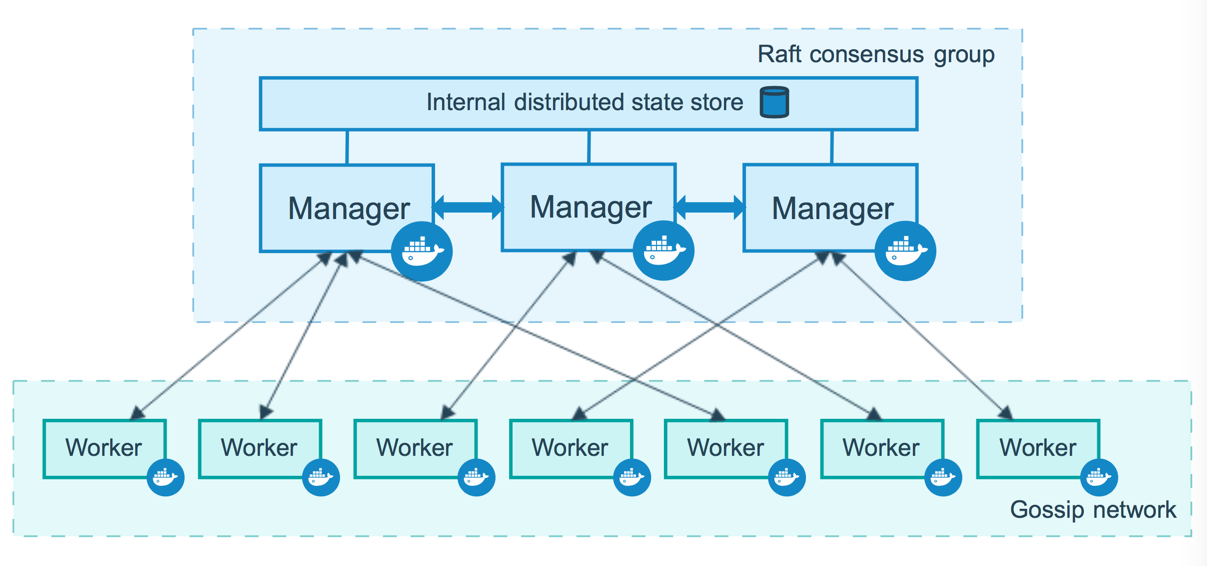
Very basically, managers will handle all the cluster management tasks AND execute containers. And the workers will only execute containers.
If you want to know more, the Docker documentation is here
A basic rule is to always maintain an odd number of managers to support node failures. As usual, the Docker documentation explain this very well.
Join the cluster
-
Join the cluster as manager
- At first, you must retrieve the token. It was given to you by the docker swarm init command or if you has loose it :
% docker swarm join-token manager To add a manager to this swarm, run the following command: docker swarm join --token SWMTKN-1-3b49f4noaq1mqsltkhjybclmfzlhkjfiaff1rs509s1vek3f5k-crtdjmq4jaxcbsuuqgww6hdzr 192.168.1.34:2377
This command must be typed on the first node initialized.
-
Connect to your another machine and type the command :
% docker swarm join --token SWMTKN-1-3b49f4noaq1mqsltkhjybclmfzlhkjfiaff1rs509s1vek3f5k-crtdjmq4jaxcbsuuqgww6hdzr 192.168.1.34:2377 This node joined a swarm as a manager. -
Verify our cluster :
ID HOSTNAME STATUS AVAILABILITY MANAGER STATUS iwy90it8c20vx9zbihmtsaqsi docker01 Ready Active Leader keaxsm0qwne61l25hqn84zmjd * docker02 Ready Active Reachable
- At first, you must retrieve the token. It was given to you by the docker swarm init command or if you has loose it :
Everything is fine ! We have a cluster of two machines (both are manager)
-
Join the cluster as worker
-
Same as for manager, you will need to get the token :
% docker swarm join-token worker To add a worker to this swarm, run the following command: docker swarm join --token SWMTKN-1-3b49f4noaq1mqsltkhjybclmfzlhkjfiaff1rs509s1vek3f5k-683br7b1erxj1lxt24g88g405 192.168.1.34:2377Of course this token is not the same as the token for managers.
-
Connect to your another machine and type the command :
% docker swarm join --token SWMTKN-1-3b49f4noaq1mqsltkhjybclmfzlhkjfiaff1rs509s1vek3f5k-683br7b1erxj1lxt24g88g405 192.168.1.34:2377 This node joined a swarm as a worker. -
Verify our cluster :
ID HOSTNAME STATUS AVAILABILITY MANAGER STATUS iwy90it8c20vx9zbihmtsaqsi docker01 Ready Active Leader keaxsm0qwne61l25hqn84zmjd * docker02 Ready Active Reachable ryn90tzrr5c6tzq48xvptftj1 docker03 Ready Active
As stated above, the worker cannot execute cluster management tasks (so docker node ls will not work on a worker).
-
Manage your nodes
-
Promote a node ( worker become manager ) :
% docker node promote docker03 Node docker03 promoted to a manager in the swarm. -
Demote a node ( manager become worker ) :
% docker node demote docker03 Manager docker03 demoted in the swarm. -
Change the availability of your nodes : active / drain / pause
-
active (the node is active) :
% docker node update --availability=active docker03 -
drain ( no new tasks are assigned to the node. The existing tasks will be shut down and scheduled on an available node)
% docker node update --availability=drain docker03 -
pause ( no new tasks are assigned to the node. The existing tasks remain running)
% docker node update --availability=pause docker03
-
Hint : if you want to have a manager node that do NOT run containers, you must set it’s availability as drain